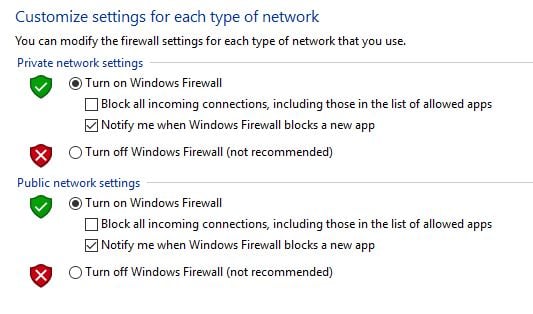Windows Firewall is a Microsoft Windows application that filters information coming to your system from the Internet and blocking potentially harmful programs. The software blocks most programs from communicating through the firewall. Users simply add a program to the list of allowed programs to allow it to communicate through the firewall. When using a public network, Windows Firewall can also secure the system by blocking all unsolicited attempts to connect to your computer.
What does Windows Firewall do?
Known as Internet Connection Firewall (ICF) before the introduction of Windows XP Service Pack 2 in 2004, Windows Firewall is Windows’ built-in security feature that guards against unauthorized network traffic on a user’s computer. It helps protect a user’s computer from intrusions and harmful attacks by controlling incoming and outgoing network traffic.
The native firewall acts as a barrier between the user’s computer and the internet, monitoring all inbound and outbound connections that travel across users’ network connections. This protects users against viruses, spyware, worms, Trojan horses, and other malicious software. A firewall can also be used to regulate or restrict access to certain internet services, such as online games or peer-to-peer file-sharing networks.
In addition to being integrated into Microsoft Windows XP Service Pack 2, previous versions of Microsoft operating systems also had Firewall installed by default.
What protection does Windows Firewall provide?
Windows firewall works with both IPv4 and IPv6 data packets at all levels of IP (Internet Protocol) networking (network address translation, IPsec, etc.).
For instance, an attacker may attempt to exploit TCP/IP stack vulnerabilities to establish their machines within a user network, from which they may collect data or launch attacks on the user’s local area network using valid IP addresses. From there, a hacker may be able to capture and crack passwords and get control of the user’s machine without the user being aware.
How does Windows Firewall work?
Windows Firewall makes use of several features to help protect the user’s computer from malicious attacks, including network isolation, which prevents malicious websites from taking over the user’s browsing experience; traffic segregation, which protects the user’s computer if it becomes a member of a botnet or becomes infected with a virus; and IPsec to encrypt Internet traffic.
Since Firewall executes all of these operations automatically, most users do not need to take any action. These features are enabled by default when the user installs Windows OS. While users can turn various features on and off, best practices call for all features to be enabled for maximum protection to protect computers from incoming threats. The firewall offers three distinct layers of protection: private, public, and domain.
- Private level means that all traffic will be blocked from both incoming and outgoing connections.
- At the public level, all connections from outside the user’s local network will be blocked.
- Domain level is used if the users are on a network protected by an authentication server such as Active Directory and will block only incoming connections from outside of the local network unless authorized by the said authentication server. If a program requests access through any firewall other than the domain, it will prompt the user to either allow or deny access.
Can Windows Firewall interfere with other security measures?
Windows Firewall rules are neither Ethernet nor Wi-Fi adapter-dependent. Windows Firewall defends against unauthorized traffic at the protocols and applications layer of the OSI Model. Rather than focusing on network adapters, the Windows OS firewall follows a connection and network-centric strategy. Users may, however, define whether the adapter is subject to a certain regulation or is exempt from it.
On the other hand, Windows Firewall could interfere with other security measures installed on a user’s PC, such as third-party antivirus applications. Because Windows Firewall blocks incoming traffic to a user’s PC, this includes traffic to and from any antivirus software that may be installed on the machine. As a result, if a user has multiple programs installed that are designed to protect against malicious software and websites (i.e., a virus protection program or a browser add-on for parental control purposes) the user will need to configure them differently for them to function properly.
Features of Windows Firewall
The Windows Firewall feature in Windows 11/10/8/7/XP is built-in to keep unauthorized traffic out of users’ computers and protect their private information. It also protects against hackers’ attempts to access to a computer through unauthorized ports.
With its different firewall levels, users can choose which applications have access to their system and which ones should be kept from it. Here are three features of the Windows firewall.
- Block unauthorized traffic: If an application or program tries to connect with other computers or servers on a user’s network without permission, they will get an alert that lets them block access or allow it.
- Control programs: Users can add programs that will be automatically authorized for use with Windows Firewall, so there’s no need to go through individual prompts every time they want to connect with a network or internet source.
- Create exceptions for trusted devices and locations: Windows Firewall does not block all incoming connections by default, but it allows communication between trusted software components inside the user’s computer.
Benefits of Windows Firewall
Windows Firewall protects users from internet-based threats and secures their computers from potential attacks by creating a protective perimeter around their PC. It also helps protect the user’s home network from attacks that could spread to other computers in their house.
Windows firewall works in real time to block both known and unknown threats. Users can use it as an effective, easy way to help prevent viruses, trojan horses, spyware, and other malicious software from compromising their computer security.
It can be enabled or disabled it at any time. To enable or disable Windows Firewall, follow the steps below:
- Press the Windows key, then enter “Windows security” and hit Enter.
- Select the Firewall & network protection option on the left or right side of the Windows Security window.
- Select Domain network, Private network, or Public network in the next Windows Security panel, depending on the firewall profile you wish to enable/disable.
- Toggle the Microsoft Defender Firewall to the On/Off position under the Microsoft Defender Firewall header to either enable or disable the firewall (this option may not be available in the event you are using another antivirus software provider).
How to Turn Windows Firewall On or Off
Windows Firewall allows you to customize settings for both private and public networks. You can also turn the software on or off (on by default). Use the following steps in Windows 10:
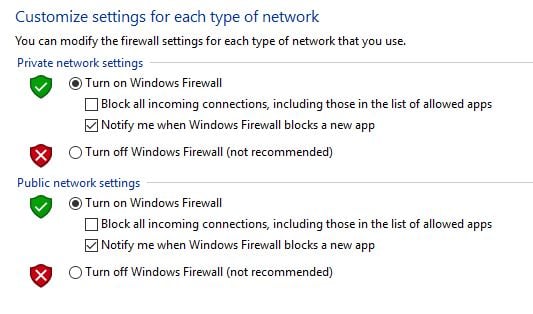
- Go to the Search box.
- Type firewall and click Enter.
- Select Windows Firewall.
- Turn Windows Firewall on or off.
Windows Defender Firewall with Advanced Security
Windows Defender Firewall with Advanced Security provides the following benefits to help users address their organization’s network security challenges:
- Reduces the likelihood of network security risks
- Protects sensitive data and intellectual property
- Increases the value of existing investments
Microsoft’s Windows Defender Firewall with Advanced Security features MMC (Microsoft Management Console) snap-in is more versatile and offers more features than the Windows Defender Firewall control panel interface.
Although they use the same underlying services, the two interfaces allow varying degrees of control over those services. In a typical corporate context, the Windows Defender Firewall control panel software is not capable of providing the centralized administration or security capabilities necessary to safeguard more complicated network traffic.
Alternatives to Windows Firewall
While Microsoft’s built-in firewall has expanded its feature set, there are alternatives.
Comodo Firewall
Comodo Firewall provides a high degree of protection against both inbound and outbound threats. It verifies that all network traffic entering and exiting users’ computers is authentic. This firewall also allows users to define which programs are permitted to access the internet and alerts them quickly if there is suspicious activity.
TinyWall
TinyWall is a free, non-intrusive firewall program that protects users using a no-pop approach. The no-pop-up approach handles external security issues in the background. Users aren’t bothered by intrusive pop-up prompts and alerts, as is common with most firewall programs.
GlassWire
GlassWire is an integrated firewall and intrusion detection system. Network security checks are included in the software, including the detection of system file changes, ARP (Address Resolution Protocol) spoofing monitoring, app info change detection, and device list change detection. Users can also keep track of their data usage on their PC or mobile phone and get alerts before going over data limits.
Norton Smart Firewall
Norton Smart Firewall protects users’ sensitive information from unauthorized access to personal files and financial information. The firewall features an intrusion prevention system (IPS), which inspects traffic in a much deeper way than the Smart Firewall. When the Smart Firewall lets approved traffic through, IPS gets to work thoroughly inspecting the contents of the traffic that comes through.
ZoneAlarm
ZoneAlarm’s advanced firewall monitors users’ computer habits to detect and prevent even the most sophisticated new cyberattacks that escape traditional antivirus and security suites. It includes OSFirewall, which monitors programs for suspicious behavior; advanced-access protection, which targets and defeats new advanced attacks that other firewalls miss, such as raw data access, timing, and SCM attacks; and zero-hour protection, which prevents silent outbreaks from gaining system access before other security programs can detect the threat.